Repro-5 is U-he’s software version of the Sequential Circuits Prophet-5, faithful in sound but with a few tricks and modifications up its sleeve. Repro-5 is a go-to synth for warm nostalgic pads, thick leads and deep basses. In the following five examples, we will cover tips and tricks that will help you get the most out of this classic synth.
1. Voice Panning
Voice panning is a brilliant little tool for adding stereo width and step panning to your patches; let's dive in and create some stereo movement.
Step 1.
To access the voice panning section, you first need to click on the Tweaks view button on the top panel. Voice Panning consists of 8 trimmers that will allow you to change the pan position. The trimmers are allocated to specific notes across the keyboard; try playing notes up and down the keyboard to see the LED’s flash on for each note.

Step 2.
Press a note and then move the corresponding trimmer to the left or right to change the panning. This is how voice panning operates by default, but it works much better when set to move through the allocations by switching Reallocate Off. Now when we press a note repeatedly, it will move through the different Voice Panners.

Step 3.
Adjust all eight trimmers until the positions are all different from one another. Now play a single key repeatedly; you will notice that every hit is positioned differently in the stereo field. Now try playing a chord repeatedly, a different voice panner is allocated to each note in the chord. This technique adds a lot of movement to a patch by moving notes around the stereo field.

Step 4.
Now we will take a look at how voice panning functions when Repro-5 is in unison mode. Switch back to the synth view by clicking the Synth button on the top panel. Next, switch on Unison and bring up a little Voice Detune. We will ensure that we get the maximum effect by increasing Voices to 8; when we press one note on the keyboard, we will hear eight iterations of that note stacked upon one another to create a thick unison sound.

Step 5.
Lets now switch back to the Tweaks panel and adjust voice panning again. By moving all the trimmers to the centre, we can create a mono unison sound.

Step 6.
To create a wide unison sound, adjust the knobs equally, so they spread across the stereo field.

2. Take Advantage of Repro-5’s Analog Style Gain Staging
Something that is not mentioned in detail when reading the manual is Repro-5's gain staging. Gain staging is the moments in the synth's signal path where amplification is increased or decreased, for example, the oscillator mixer or a gain knob on the distortion module.
Why is this important? When we understand where those points in the signal are, we can drive them to add subtle changes to saturation and drive, adding extra harmonics and richness to the sound. Some gain staging options will allow for drastic changes in sound, such as creating a feedback loop in the circuity and distortion/saturation modules in the FX section.
Every synth has its sweet spots, so it's worth exploring this concept; who doesn't want more edge and grit?
Step 1.
The first step in Repro-5’s gain staging is Oscillator Gain, which can be adjusted in the Mixer section. By increasing or decreasing OSC A or OSC B gain, we can subtly change saturation. Although this is pretty subtle, it is worth pointing out that it does affect the level of saturation. Its often worth coming back to these volumes when building a patch to adjust the output levels to taste.
Step 2.
We can increase oscillator gain more by moving over to the Tweaks view and switching the noise oscillators function to Feedback. We lose the noise oscillator, but we gain a feedback routing that allows us to feed OSC A & OSC B signals back into the Mixer, increasing analog saturation, drive and bass frequencies. Try turning the Feedback knob to hear an increase in drive.

Step 3.
Next, we will take a look at changing Repro-5’s filter chips in the Tweaks panel.
Let's change the filter chip to Driven; this will add more drive to the signal.

Step 4.
We can add more boost to the circuit by switching Repro-5 into Unison mode and stacking voices. More voices equals more gain driving the circuitry, let’s go for 8.

Step 5.
We can develop this idea by stacking Oscillator Wave Shapes, adding more volume into the circuitry, increasing analog drive and saturation.

Step 6.
We've covered gain staging on the main synth panel; let's finish off by adding drive and saturation with the FX panel. The first option is to use the Distortion module. Let's go for Soft Clip and add a touch of Amount.

Step 7.
Velvet, based on u-he’s Satin effect plugin, can be used to add more drive. Let's select Tape Heavy and increase the Input Gain.

Step 8.
Lastly, we have Sonic Conditioner and Master Output Gain. By bringing the Master down and increasing the Gain considerably on the Sonic Conditioner we can drive the master output of Repro-5.

For the example, I have gone to the extremes and pushed each of the gain staging options to the maximum levels. The key to getting the most out of gain staging is to subtly adjust the gain at each section, this will adjust drive, saturation and overall timbre of the sound.
3. Discover More Timbres With Oscillator Sync
Sync is a hard synchronisation function that forces OSC A's waveform to reset every time OSC B returns to zero. The result is sonically pleasing rich overtones and timbre variation, especially when OSC A's pitch is modulated. This will help you create distinctive patches; lets get started...
Step 1.
Let's start with an initialised patch; by default, we have two oscillators at the same pitch and volume. Next, I have created a simple bass/lead line in an Ableton midi clip.

Step 2.
The next step is to engage the Sync button and adjust the pitches of Oscillator A & Oscillator B. Sync works best when OSC B pitch is lower than OSC A, so we are going bring OSC B pitch down to 0. We will also bring OSC A down to 0, but this time using the Frequency knob to adjust the pitch to -12. This will allow us to sweep up the pitch continuously with the Frequency knob.
The audio below is OSC A frequency sweep from -12 to +12; listen to timbre changes. You could also bring the volume of OSC B down to 0 if you want to hear OSC A’s sync effect more clearly, but I much prefer the combination of two oscillators with sync engaged, as OSC B pins down the root note and makes it more prominent.

Step 3.
We climbed 3 octaves in the last example using the Frequency knob of OSC A, so for this next example, we could reach higher octaves by setting OSC A Octave to 3 and sweep the Frequency knob again. Increasing octave distances between both oscillators yields more exciting results. The key is to search for a sweet spot that gives the patch a distinctive timbre.

Step 4.
You may have noticed in the previous audio examples that the movement of OSC A pitch with Sync engaged is quite pleasing. We can take advantage of this by routing an LFO to OSC A Frequency.
To do this, engage FREQ A in the Wheel Mod section, and make sure the Source Mix knob is set to LFO. To engage the modulation, we need to bring up the Mod Wheel in the keyboard section.
Next, adjust OSC A Frequency and Octave; I think the settings below sound great for this example. Finally, let's modify the LFO Shape and Rate; a triangle shape at a rate of 50% sounds perfect.
In the audio example below, the first two bars have no modulation applied (Mod Wheel down), and the last two bars have modulation engaged (Mod Wheel up).

4. Harness the Analog Power of Lyrebird Delay to Give Patches a Warm Nostalgic Vibe
Lyrebird is one of the best sounding onboard delays we have ever heard; U-he opted for an old school bucket-brigade delay, unstable, warm and full character! The bucket-brigade delay term refers to the type of circuit it uses, its a visual analogy for how it operates, referring to a back-in-the-day fire brigade passing buckets of water. A stored analogue signal passes through a series of capacitors, suffering aliasing and heavy filtering on the way, which is not a bad thing when it comes to sonic character! In the next examples, I will show you how to squeeze the best results from Lyrebird by applying delay modulation, heavy feedback and changing delay modes.
Step 1.
Lets start by creating a basic chord pattern for the pad patch we are about to create.

Step 2.
For this demonstration, simplicity is key; Lyrebird can vastly improve even a basic patch by adding dimension, warmth and movement. So, for our pad, let's start with a default patch and bring the Filter Cutoff down to around 10'o'clock.
A little bit of filter movement will work nicely here, especially when we feed the signal into Lyrebird; lets add a touch of Envelope Amount to open up the Filter whenever a key is pressed. Next, adjust the shape; a slow Attack and Decay will work nicely here with a touch of Sustain, so the Filter doesn't completely reset to the start position.
Finally, a little bit of Attack on the Amplifier section will eliminate unwanted pops and clicks when we press the keys. So now we have a simple pad sound ready to feed into Lyrebird.

Step 3.
Let's engage Lyrebird by switching it on in the FX Chain section and taking a listen to the default settings. Notice how it adds a little dimension and thickness to the sound. This is great, but we can get the most out Lyrebird by adjusting some parameters.

Step 4.
The parameter that I go to every single time I engage Lyrebird is
the Modulation parameter. Modulation adds movement to Delay Time, giving the delay sound more analog warmth and vibe; I often set this to Max. Let's take a listen...

Step 5.
Now the effect sounds so much better than the original default settings, and now the pad patch sounds warm and alive. Let's improve the delay sound by tweaking more parameters. We can add interesting feedback tones by increasing the Regen knob, which is feedback control, adding more delay repetitions (longer delay). This sounds great, but it sounds even better when switching
from Clean to Dark or Bright mode; let's go for Dark. You will notice little feedback artefacts and overtones, adding a new layer to the sound. Let's finish this off by adjusting the delay Time; I will switch from 2 to 4, so the delays are spaced further apart.

Step 6.
We have learnt that a bit of delay modulation can go a long way, but what if we want to go past max modulation and add more intense modulation for delay time? We can do this using the Mod Matrix; let's send the LFO to Lyrebird: Delay Time; adding a value between 2-3 seems appropriate for this patch but feel free to experiment with deeper modulations. Finally, we can adjust the LFO settings;
a Triangle shape with a Rate of 37.50 works nicely, odd numbers means that the LFO is not repeating in sync; I want the modulation to feel random. It's also worth noting that I have kept Lyrebirds Modulation at Max; having two modulations will also add to the randomness.

5. Make Repro-5 Sound More Analog and Worn
These next tips are a great way to add more character and analog vibe to your patches. Repro-5 already sounds warm, but you can easily make the VST sound like a dusty old unserviced model with a bit of tweaking and modulation. These next tips are excellent when used in conjunction with the previous tips, especially when driving gain staging and adding in modulation on Lyrebird. Let's get stuck in and break Repro-5!
Step 1.
Again, we will start with a simple patch so you can hear what's going on clearly with each step. We are starting with a default patch, bringing OSC B Mixer amount down to only hear a single oscillator, OSC A. Next, let's add a single note at C2.

Step 2.
Let's make the sound more unstable by bringing in OSC B on the Mixer and detuning OSC A Fine Tune. This adds phasing and movement between the oscillators.

Step 3.
Switch to the Tweaks view and change oscillator chips to P5 Old, which is a heavily detuned version of the default prophet 5 chip.

Step 4.
A bit of Noise will add more dirt into the signal, giving it that extra analog vibe.

Step 5.
A bit of movement in OSC A Tuning will make this patch feel more unstable. Let's use the Mod Matrix to send LFO to OSC:A Frequency. Just a small nudge on the Depth knob will work nicely here.

Step 6.
It's becoming apparent that unstable tuning is essential when it comes to making a synth sound old and broken. We can go to further extremes by implementing Unison and Voice Detune. Lets set Voices to 3, switch on Unison and increase the Voice Detune amount to 2'o'clock. We now have a thick, detuned analog sound.

Step 7.
Let's switch Unison back off and look at some other options available to us.
Using Noise as a modulation source is excellent for breaking things on Repro-5; lets select Noise with the Source Mix knob and send it to Freq B (OSC B Frequency). Next, bring up the Modwheel to engage the modulation; as we bring it up, it starts to sound like we have a faulty frequency pot that may be dusty, there is an inconsistency in its positioning.

Step 8.
Let's try this technique again; this time we will break the Filter Cutoff pot. To do this, simply de-select FREQ B and select Filter in the Wheel Mod section. You can select as many of these buttons as you want, but we will focus on the Filter. Bring the Cutoff down to allow it space to modulate.

We trust you enjoyed following on this step-by-step tutorial. Now its your turn to implement these techniques into your own productions.
Freshen up your u-he Repro-5 sound library with our latest preset bank Reflex: https://www.audiotent.com/presets/reflex/
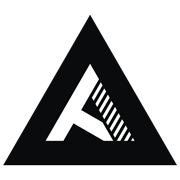




Leave a comment
This site is protected by hCaptcha and the hCaptcha Privacy Policy and Terms of Service apply.