Discover the sound design techniques behind rising FX.
Designing your own FX sounds gives you unprecedented control over its timbre and length. Simply changing the modulation rates and waveforms provides you with new variations so the effect remains interesting throughout your arrangement.
Today we will design a dynamic FX riser that increases its intensity over time. This is achieved by using two LFOs, one modulating the others rate. When it comes to waveforms, most can be a suitable choice for designing FX sounds. We deliberately chose a sawtooth for its rich harmonic structure. It is also available across multiple subtractive synthesizers.
Our tool of choice will be Arturia’s Pigments v3 since it offers some creative modulation options that are less common is a classic subtractive synthesizer. Namely, the ability to modulate unison voices, spread and phase position of the wavetable. Also, being able to adjust the curve shape from linear to exponential is very useful.
Bandpass filters work wonders with FX. Allowing the producer to target a specific frequency range and control its energy. This will play a big role in developing the sound we are creating today.
The final piece of the puzzle will be adding effects such as a delay and flanger. These effects will increase the stereo image of the sound as well as introducing additional movement and sonic interest.
Here is an audio example of the sound we are going to make today:
1.
The first step is to load Arturia Pigments into your DAW. Then click ‘Menu’ and ‘New Preset’. This will initialise all of Pigments parameters to its default state. If you play the keys on your MIDI keyboard you should only be hearing a raw unaffected sine patch.
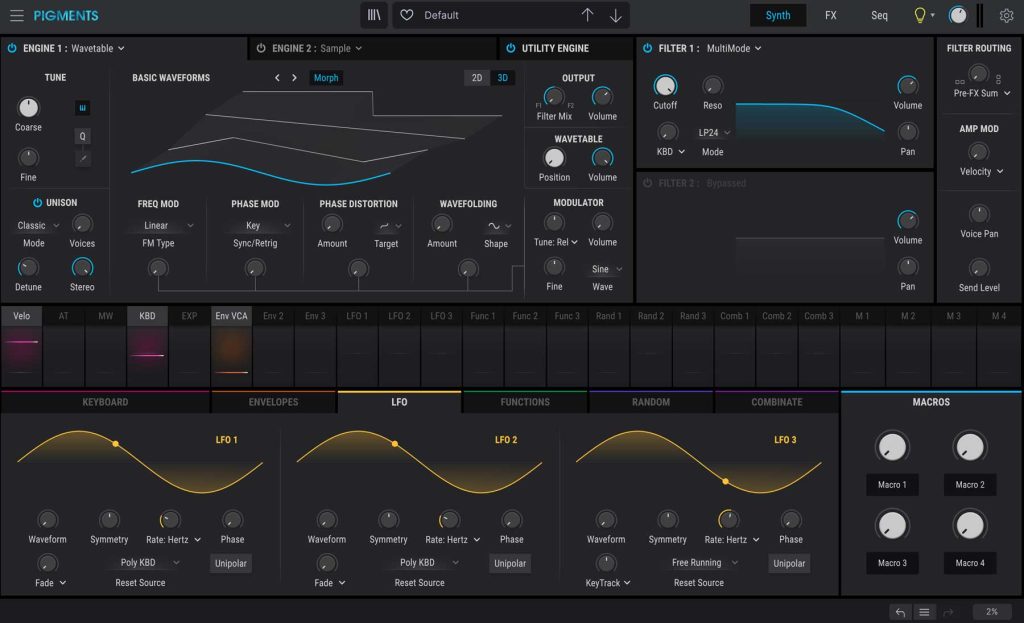
2.
First, make sure your oscillator engine is set to wavetable. Click ‘Morph’ to disable its morphing function. This will enable us to pick the precise sawtooth waveform using the wavetable position parameter. We could’ve selected the analog engine for the basic sawtooth, however wavetable synthesis gives us access to additional sound sculpting.
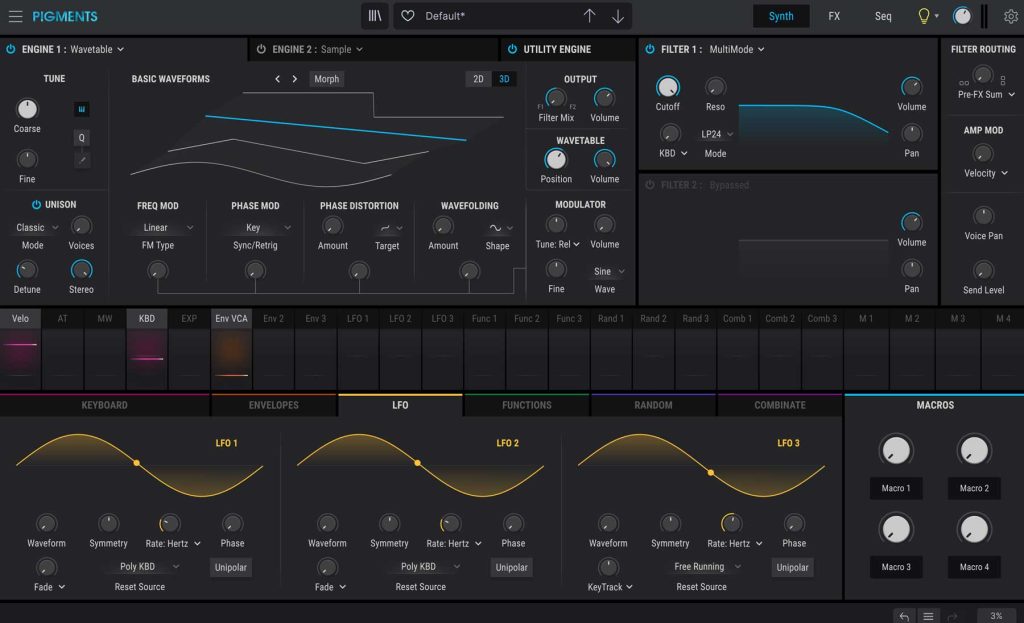
3.
The core sound of this FX patch is a dynamic pitch movement over time. The first modulation assignment is LFO to Tune Coarse. Click on LFO 1 and increase the Tune Coarse modulation amount to 0.30. The rate of LFO 1 can stay at its default setting.
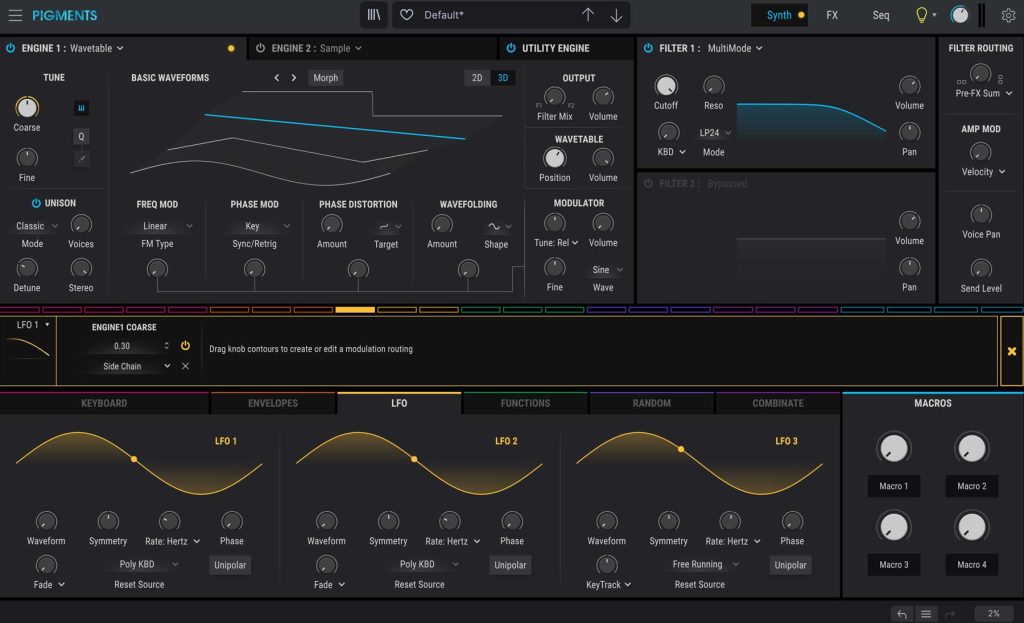
4.
Next, LFO 2 will be used to control the speed of LFO 1. This is how the complexity of the patch is generated. We want a gradual increase of LFO 1 rate which requires a ramp up LFO. Set LFO 2 to Unipolar. Symmetry to 1.00, Triangle waveform selected and phase to 180o.
5.
The LFO 2 rate is currently set to Hertz. We can sync the LFO to the project BPM. This will allows to achieve a precise duration of bars for the length of the effect. Set LFO 2 Rate to Sync Binary. Click on LFO 2 and increase the LFO 1 Rate modulation amount to 0.40.
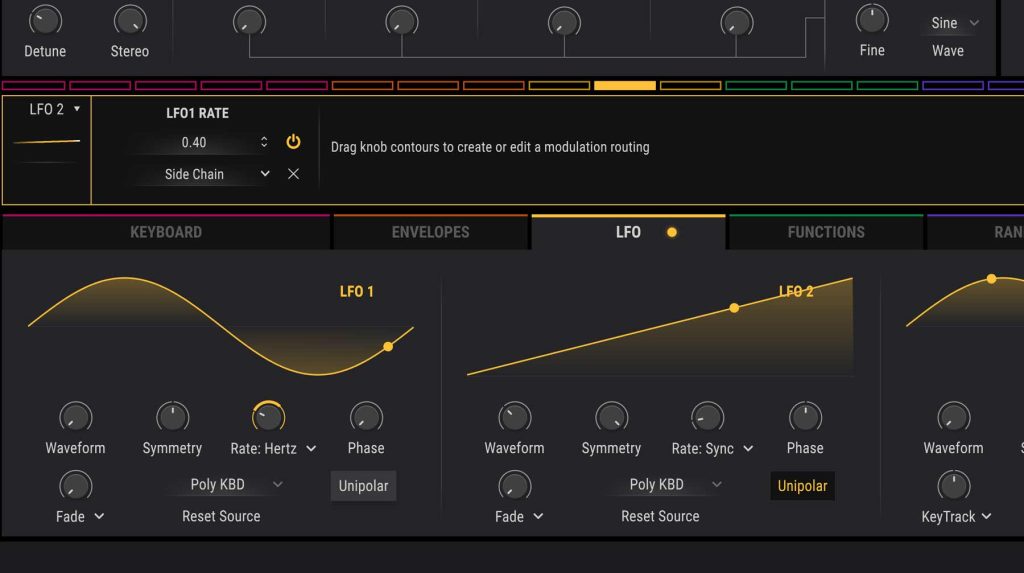
6.
Let's set up an envelope to control multiple parameters and further enhance the FX patch. Set the attack to slow, around 8 seconds. We want to the modulation to increase as time progresses. This can be further emphasised by transforming the curve shape to exponential. Set the Attack Curve to 2.72.
7.
Now that we have the Envelope curve set up we can start to assign it to various destinations. Let’s set the filter by choosing a bandpass mode BP12 in the mode selector menu. Increase the resonance 0.55 and lower the cutoff position to around halfway. Click on ENV 2 and increase the Filter Cutoff modulation amount to 0.33.
8.
A good trick to expand the sound in the stereo field is to increase the voicing and stereo amount of the unison. We can program these parameters so the changes are not instant, but happen over time. Set Unison Stereo to 0% this will make the patch start in mono. Then click on ENV 2 and increase the Unison Stereo modulation amount to 1.00. Lastly, click on ENV 2 and increase the Unison Voices modulation amount to 0.20.
9.
We can make use of the additional wavetable parameters at our disposal to further develop the sound. Make use of the same ENV 2 and assign it to the Phase Mod Sync/Retrig, dialling in an amount of 0.80.
10.
Delays are always a safe choice to help smooth out your FX patches. For this sound we stuck with the stock delay in Pigments. Increasing the Dry/Wet to 25% and increasing the Stereo Spread to 0.054.
11.
Another effect worth looking into is a flanger. Not only for its distinct character but also the intensity and movement that it imparts. Dry/Wet increased to 54% and feedback dialled in at 84%.
12.
Lastly, its a good practice to export your synthesized FX patches as a WAV or AIFF loop. This makes it easy to quickly reuse the same sound in your new projects without loading up unnecessary CPU power. You now also have the option to reverse the audio sample for a different type of effect.
Listen to the end result:
Are you looking to expand your Arturia Pigments preset collection? Take a look at our Pigments preset libraries that cover all areas of synthesized Melodic House & Techno production.
This article was written by Neil & Ed (Audiotent) and can also be seen in Computer Music Magazine.
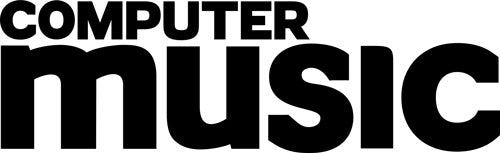
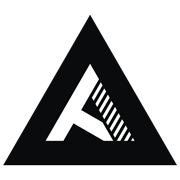
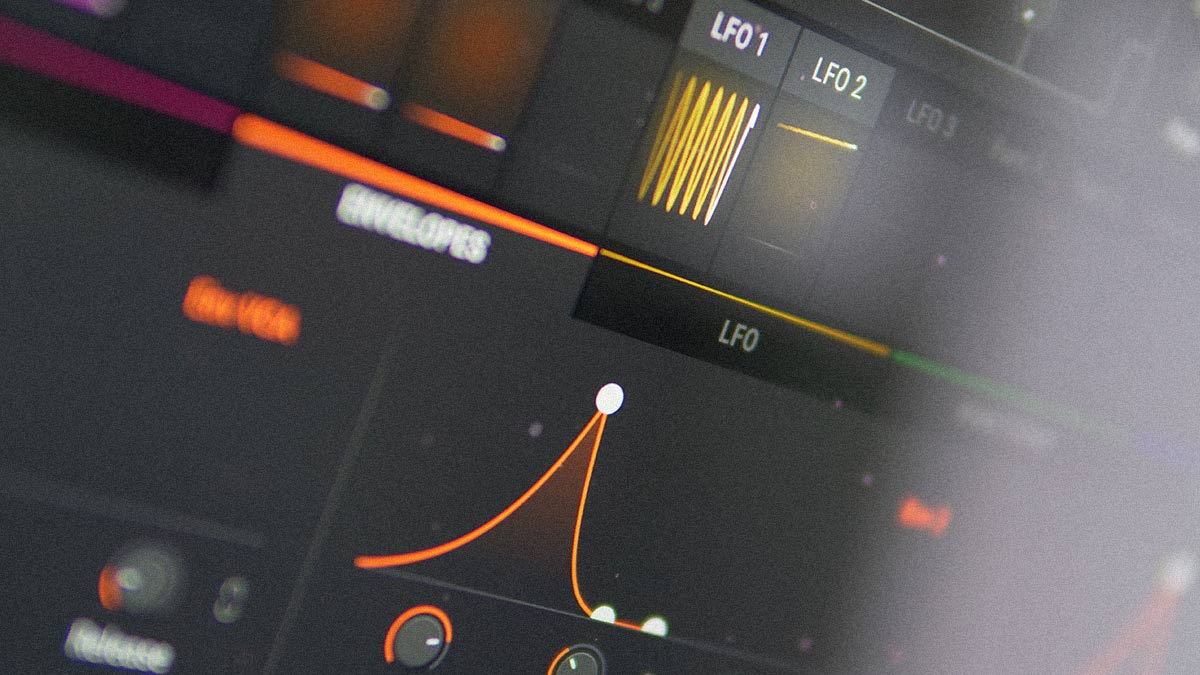









Leave a comment
This site is protected by reCAPTCHA and the Google Privacy Policy and Terms of Service apply.