Sound design tips for Moog Model D and it’s software recreation Arturia’s Mini V.
Intro
The Minimoog Model D can certainly be classed as the royalty of monophonic analog synthesizers. Due to Minimoog’s incredible sonic imprint and the ease of programming it soon became a flagship instrument within the global producer community. Its design has provided an inspiration for many other analog mono synths for the years that followed.
Today, we have a wide selection of options, both software and hardware, to recreate the sound of Minimoog Model D. The following tips are focused on the hardware Model D as well as Arturia’s Mini V. Having said that, you should be able to replicate these quite easily within other emulations of Minimoog.
Self Oscillating Filter
If you set the resonance (Emphasis) of the Minimoog filter high enough, it will start self-oscillating. You will start hearing a sinewave tone produced by a filter without any oscillators being in use. This is a way of accessing a sine waveform on Minimoog. Otherwise the closest waveform the three oscillators provide is a triangle.
Make sure the lower Keyboard Control (on/off) switch is enabled. Giving you a keyboard tracked pitch as a result.
Noise as a modulation Source
There are times when a clean oscillator patch doesn’t provide enough grit for your music style. One way to add extra dirt and nonlinear characteristics to a preset is to introduce noise as a modulation source. To do this on a Minimoog or Arturia’s Mini V you need to use the Controllers section of the instrument. Turn the Mod. Mix knob all the way clockwise to Noise. Next, there are two options of destination in the form of on/off switches.
The noise modulation can be sent to either or both Oscillator and Filter Cutoff. Once you have switched on at least one of the destinations, the Modwheel will control the amount of modulation applied. Experiment with different destinations and amounts to get your desired result.
Square LFO to modulate Cutoff
Square waves can be often overlooked as an obvious choice for a modulation source. Due to its sharp edges it can be very drastic. Having said that, you can think of a square wave as a two point modulation position. If assigned carefully it can bring depth to your patch by creating rhythmic complexity.
Let’s assign a Square LFO to modulate the Cutoff frequency in Minimoog. First, make sure the oscillator 3 is set to LO, this engages the Low Frequency Oscillator mode. Set the waveform to square and assign it to control the Cutoff frequency by engaging the filter modulation switch. You want to be sure that the Mod. Mix is set to OSC 3. Use the Modwheel to control the depth of the modulation amount for the desired result. You should now start hearing a rhythmic pattern being applied to the filter.
FM (Frequency Modulation) using Oscillator 3
Did you know the Minimoog is capable of producing a nice range of FM (Frequency Modulated) timbres. Choosing the triangle waveform for Oscillator 1 and 3 is a good starting point. These are relatively simple waveforms that will allow us to add extra harmonics through frequency modulation.
Make sure that Oscillator 3 is in the audio rate register (32’,16’,8’,4’,2’) and Mod. Mix is set to OSC 3. Switch the Oscillator Modulation to “on'' and increase the Modwheel amount. You will start hearing the metallic character that is a signature of frequency modulation technique.
Triggered S&H to control Cutoff (Arturia Mini V only)
One part where the software gains an edge over the hardware version is the added modulation possibilities in the ‘advanced’ panel of Mini V. This gives us access to an additional LFO with a S&H (Sample & Hold) as an option.
Select the LFO / ARP tab on the left of the advanced menu panel. Choose the Wave Pulse (S&H) as a source inside the LFO Wave menu. Next, open up the modulation matrix. Select LFO in an empty source slot and choose the Cutoff as the destination. Once you adjust the amount knob you will hear modulation being applied. This is a good starting point when adding rhythmic fluctuations ro otherwise static sounds.
Looking to expand your Arturia preset collection? We use the above techniques and many more inside our most recent Mini V preset library CODA.
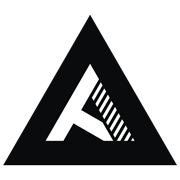







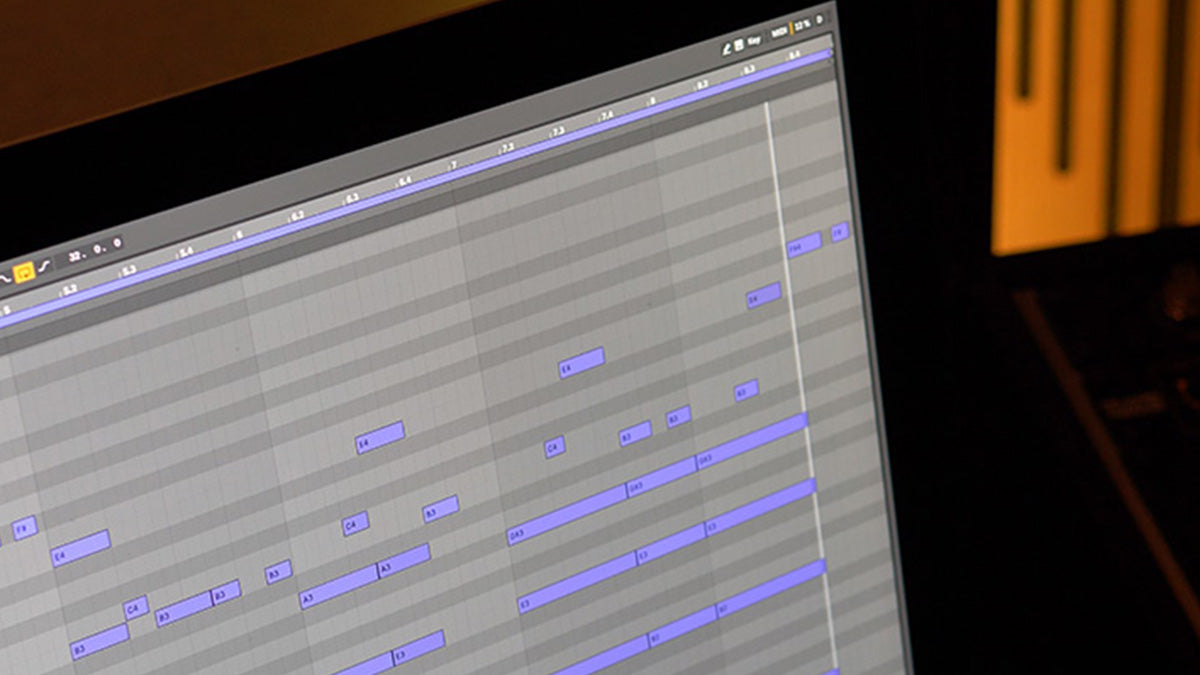
Leave a comment
This site is protected by hCaptcha and the hCaptcha Privacy Policy and Terms of Service apply.